The Ender 5 MAX has a long-standing bug where the bed temperature gets forced to 90°C after long prints at higher temperatures. We developed a custom patch to stop this behavior. Below you’ll find the full instructions on how to apply it safely. This behavior is confirmed by Creality engineers that they intentionally did this to the printer as they did not want users to run the bed at higher temps even though it is advertised as being able to print at 100C temps on the bed. We’ve tested this on our own in-house 5 MAX and have not had any issues.
Do note that this is tested on firmware version V1.2.0.20. Updating the firmware and/or factory resetting the printer will remove the patch.
⚠️ Disclaimer: These scripts and instructions are provided AS IS with no warranty or guarantee. You’re responsible for your own machine. If you’d rather have one of our technicians do this for you remotely, we offer a 30-minute paid session ($40) with live video and remote PC access.
Step 1 – Root Your Printer
Your Ender 5 MAX must be rooted and connected to the internet before applying the patch.
- On the LCD menu, go to Settings → Root Account Information.
- Accept the EULA when prompted.
- Wait 30 seconds, then tap OK.
- Root Account Information will now show a yellow “Root” status.
Once complete, root access is enabled.
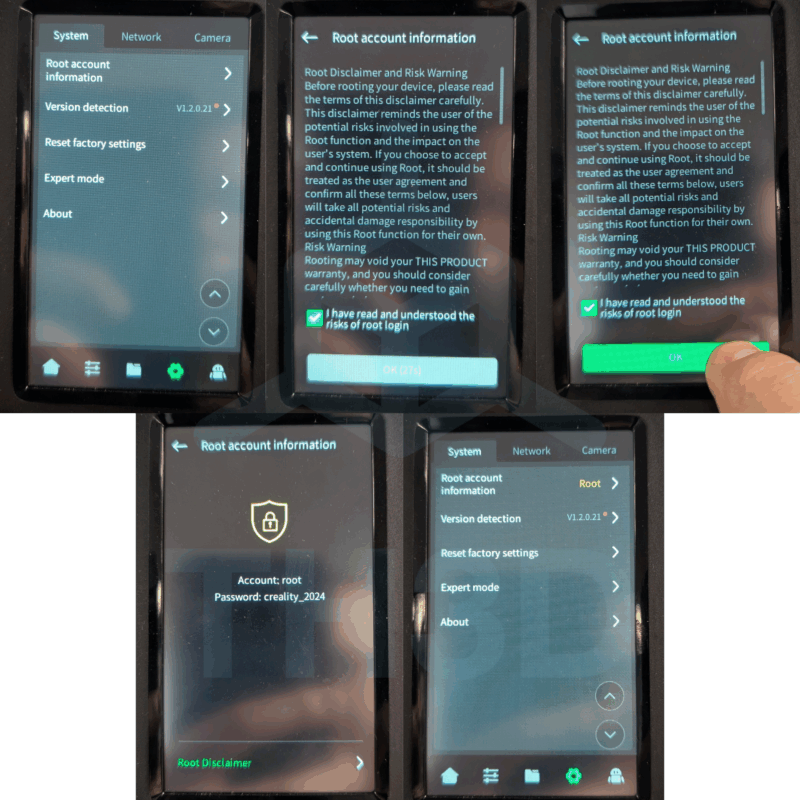
Step 2 – Connect via SSH
You’ll need to SSH into the printer from your computer.
- Install PuTTY if you don’t already have it.
- Get your printer’s IP address from the LCD screen under Network.
- Open PuTTY and connect to that IP.
- When prompted, login with:
- Username:
root - Password:
creality_2024
- Username:
Step 3 – Download the Patch Scripts
After logging in, copy and paste the following commands into the PuTTY terminal:
wget https://www.th3dstudio.com/scripts/e5max/e5max-patch-servers.sh
wget https://www.th3dstudio.com/scripts/e5max/e5max-restore.sh
chmod +x e5max-patch-servers.sh
chmod +x e5max-restore.shStep 4 – Run the Patch
Now apply the patch by running:
./e5max-patch-servers.shIf it completes with no errors, type:
rebootYour printer will restart.
Step 5 – Verify Success
Once the printer reboots, it should no longer force the bed temperature to 90°C when printing at higher temps for extended periods.
How to Un-Do the Patch
If you want to revert back to the original behavior:
- SSH back into your printer (same process as before).
- Run the restore script:
./e5max-restore.sh- Reboot the printer with:
rebootThe printer will now be restored to its original state.
About This Patch
This work and patcher is created entirely in-house by Tim here. It took over 25 hours of testing, debugging, and development. If this patch helps you, consider supporting us by making a purchase from our store or donating below: 👉 TH3D Shop. Your support allows us to keep developing fixes and solutions for the 3D printing community.
Donate via PayPal or Credit/Debit Card